1. Installing DeVeDe
a. Go to System -> Administration -> Synaptic Package Manager
b. Click on the Search icon and type “devede”. Click Search
c. Select and right click on “devede” on the list. Select Mark for Installation.
d. Click Apply on the toolbar. When a form will appear, click Apply again.
e. After that, you can look it up on Applications -> Sound & Video -> DeVeDe
2. Create DVD
a. On the form Choose the disk to create, we’ll choose Video DVD (for this tutorial)
b. On the Titles, click on its Properties then change the Title’s name to whatever your burning.
c. Adding the AVI
c.1. On the Files, click Add
c.2. Locate the AVI to convert on File
c.3. On Video rate (Kbits/sec), try to default the value to what Original video rate (Kbits/sec) value is or slightly higher. Mess around with it but don’t lower the Video rate from the original or you might get bad results.
c.4. On Audio rate (Kbits/sec), try also to default or make it higher from what Original audio rate (Kbits/sec) value is.
c.5. Click Ok
d. On Media size, select 4.7 GB DVD because its the most common DVD blanks…but you could change it if you want. BTW, Disk usage is a little devil. Its not telling the truth about the disk usage estimate so I don’t know how to compute the actual size at this moment. Google it up if you like.
e. On Action. let’s select “Create an ISO or BIN/CUE image…..”.
f. Change the menu background
f.1. On Options click Menu options
f.2. Look for a background and click OK
g. Click Forward.
h. Choose where you will save the ISO. Then type in the name of the iso to dump to. Then click OK
i. When its done, find where the ISO you just created thru Nautilus
j. Right click on the ISO file then select Write to Disc
k. After you are done, see if it works. If it does, then good for you! Rock on.
NOTES: I purposely taken out the advanced settings for simplicity sake. Please leave comments for detailed settings if you want to help others. :D
haciendo trackback desde http://stikiflem.wordpress.com
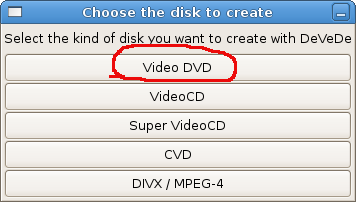
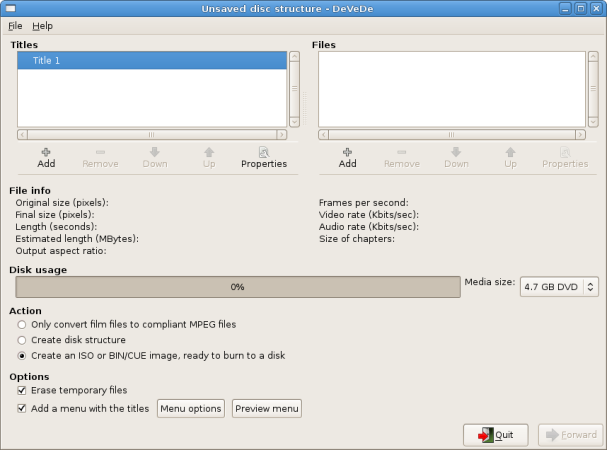
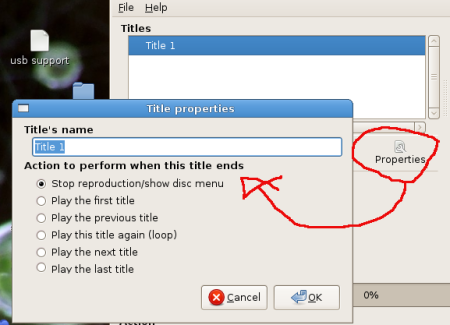
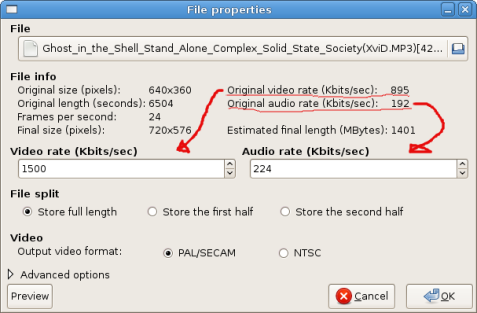
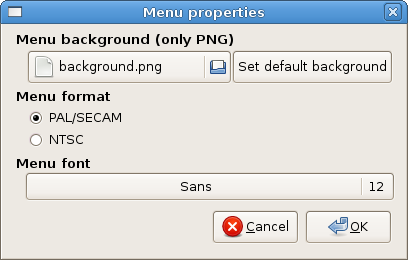
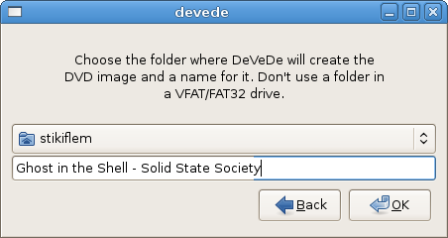
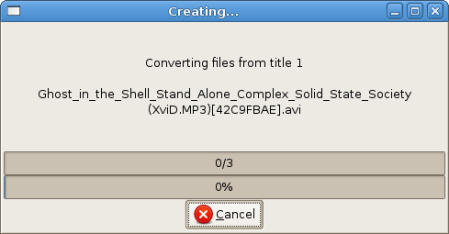
No hay comentarios:
Publicar un comentario